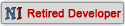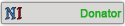23-04-2013, 12:31 AM
[align=center]Advanced techniques:
Multimeshing
It is possible to use more than one model as a single item, simply follow steps above, but name them in OpenBrf:
name.1
name.2
Then when you put the model name ingame, use just name.
Gauntlets
Like multimeshing, but named:
glove_L
glove_R
glove_LX
glove_RX (last two are wrist segments)
The name to use is, glove_L.
LODs
Stands for Level Of Detail.
It's for when your looking at the model from far away, it lowers to detail (better for slow machines).
There is two main methods:
- Hand made LODs (make them in blender)
- Have OpenBrf automate them (generally looks awful)
There is multiple levels of LOD:
spak_knight_shield
spak_knight_shield.lod1
spak_knight_shield.lod2
spak_knight_shield.lod3
spak_knight_shield.lod4
They decrease in quality as you go down (further away).
Naming system as shown, add .lod# (# for number), to the model of the LOD.
Right clicking on a model in OpenBrf gives the automate LOD option.
Animations
These can be tricky. There is quite a few types, the ones I'll focus on are: bow and xbow animations.
The simplest method to make these is:
- Make your model
- Export multiple versions (make sure they have the same number of faces and vertices!!!!)
For a bow you need 3 frames (exports), one with the string flat, one partially drawn, one fully drawn.
The hard part is getting it the right amount.
In openbrf load up a resource file with a bow -> right click -> seperate all frames -> export as static mesh (all the frames that are different) -> import into blender -> scale as appropriate/rotate -> use as guide for each frame.
Once you have your three frames, export them (.obj) -> import them into openbrf -> make 2 copies of the straight string model/frame (3 in total) -> rearrange them so it goes, flat, flat, half drawn, full drawn, flat -> select them all -> right click -> combine as vertex animation.
Now go to the right hand side of openbrf -> change the frame number to 2 -> enter the number 43 into the box containing 0 -> frame 3, enter 100 -> frame 4, enter 200.
It should now animate properly ingame.
Exactly the same process for a crossbow, except no half drawn frame , times are the same other than that.
, times are the same other than that.
Armours and rigging
This makes everything you've done so far look easy, not for the faint of heart.
for now I'm just going to link you to http://www.blenderguru.com/videos/introd...o-rigging/
And tell you to download this https://developer.valvesoftware.com/wiki..._SMD_Tools
Go into Openbrf, find an armour, right click, export rigged mesh.
Load it up in blender, delete the model, keep the skeleton, follow the tutorial. (Don't move the skeleton, move the armour, it should be in a T shape; arms out to the side, standing straight).
I have yet to master it myself, so I'll leave it for now.
Hopefully that's everything ;P.
If I've forgotten anything, or you have any questions, don't hesitate to ask/say .
.
I may make this look snazzier and other things (maybe pictures) later on.
Hoped you enjoyed/gritted your teeth and beared with it
Credits:
Sh0ck3r (shocker, sh0cker..I lose track )
)
Ryu (for his patience, amazing insights, and unwavering help)
All those involved in creating Blender, GIMP and any tutorials I have linked or learned from!
Multimeshing
It is possible to use more than one model as a single item, simply follow steps above, but name them in OpenBrf:
name.1
name.2
Then when you put the model name ingame, use just name.
Gauntlets
Like multimeshing, but named:
glove_L
glove_R
glove_LX
glove_RX (last two are wrist segments)
The name to use is, glove_L.
LODs
Stands for Level Of Detail.
It's for when your looking at the model from far away, it lowers to detail (better for slow machines).
There is two main methods:
- Hand made LODs (make them in blender)
- Have OpenBrf automate them (generally looks awful)
There is multiple levels of LOD:
spak_knight_shield
spak_knight_shield.lod1
spak_knight_shield.lod2
spak_knight_shield.lod3
spak_knight_shield.lod4
They decrease in quality as you go down (further away).
Naming system as shown, add .lod# (# for number), to the model of the LOD.
Right clicking on a model in OpenBrf gives the automate LOD option.
Animations
These can be tricky. There is quite a few types, the ones I'll focus on are: bow and xbow animations.
The simplest method to make these is:
- Make your model
- Export multiple versions (make sure they have the same number of faces and vertices!!!!)
For a bow you need 3 frames (exports), one with the string flat, one partially drawn, one fully drawn.
The hard part is getting it the right amount.
In openbrf load up a resource file with a bow -> right click -> seperate all frames -> export as static mesh (all the frames that are different) -> import into blender -> scale as appropriate/rotate -> use as guide for each frame.
Once you have your three frames, export them (.obj) -> import them into openbrf -> make 2 copies of the straight string model/frame (3 in total) -> rearrange them so it goes, flat, flat, half drawn, full drawn, flat -> select them all -> right click -> combine as vertex animation.
Now go to the right hand side of openbrf -> change the frame number to 2 -> enter the number 43 into the box containing 0 -> frame 3, enter 100 -> frame 4, enter 200.
It should now animate properly ingame.
Exactly the same process for a crossbow, except no half drawn frame
 , times are the same other than that.
, times are the same other than that.Armours and rigging
This makes everything you've done so far look easy, not for the faint of heart.
for now I'm just going to link you to http://www.blenderguru.com/videos/introd...o-rigging/
And tell you to download this https://developer.valvesoftware.com/wiki..._SMD_Tools
Go into Openbrf, find an armour, right click, export rigged mesh.
Load it up in blender, delete the model, keep the skeleton, follow the tutorial. (Don't move the skeleton, move the armour, it should be in a T shape; arms out to the side, standing straight).
I have yet to master it myself, so I'll leave it for now.
Hopefully that's everything ;P.
If I've forgotten anything, or you have any questions, don't hesitate to ask/say
 .
.I may make this look snazzier and other things (maybe pictures) later on.
Hoped you enjoyed/gritted your teeth and beared with it

Credits:
Sh0ck3r (shocker, sh0cker..I lose track
 )
)Ryu (for his patience, amazing insights, and unwavering help)
All those involved in creating Blender, GIMP and any tutorials I have linked or learned from!
Nothing is impossible, it's just a matter of determination and probability.
2nd Knight forever!
No longer active.
2nd Knight forever!
No longer active.