02-05-2013, 08:56 PM
(02-05-2013, 12:45 PM)Maroon link Wrote: [quote author=Senni link=topic=12661.msg103357#msg103357 date=1367495977]
[quote author=Maroon link=topic=12661.msg103325#msg103325 date=1367481934]
Looking good! And you're right, the weapon is glowy because you didn't add a normal map yet, and the normal map defines which parts should reflect (like the metal parts) and which parts shouldn't. I'm typing on my ipod atm, so I can't refer you to some guides, but I will when I get on my pc
You mean the specular!
[/quote]
Ah, so I did

Anyway, what you need to do, is, first of, save a backup of your texture.
Once you're sure you have it saved somewhere, combine all your layers into one (by selecting them all, and pressing Ctrl + E). Desaturate the entire image (Ctrl Alt U iirc), so that it turns into a black and white version. If I recall correctly, this black and white version should be in a new layer. If not, go back to your version with colours, copy it all, paste it in a new layer, and desaturate that new layer.
Next thing you wanna do is select all parts you want to have shiny (metal parts in your case), and copy that. Then, in the layers window, you can see a tab called 'Channels'. Open that one, press the button near the bottom of the window to create a new channel, which should be called 'Alpha Channel'. Paste your copied desaturated stuff in it.
Important to remember here, is that black = not shiny, and white = very shiny. So you'll want to make your metal parts pretty white, and the rest of your image black.
That's all you need to do to make your specular! The problem is, though, I haven't got a clue how to get it in game. Maybe Senni can help me out there?

[/quote]
Hey thanks this will help me out a lot! Do you know if the background for the uv map has to be black or not?
![[Image: gQUGcYN.gif?1]](https://i.imgur.com/gQUGcYN.gif?1)




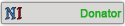
![[+] [+]](/images/collapse_collapsed.png) Spoiler
Spoiler