21-03-2012, 05:28 PM
Welcome in this guide I will be showing you how to post images on the forums.
Choosing a image hosting site
In this guide I will choose https://imgur.com/ but there are other options available like:
Uploading the image
Assuming you already have a screenshot click on the computer icon.
![[Image: SMj8H.png]](https://i.imgur.com/SMj8H.png)
A pop up will appear asking for the first file path, once you have found the image. Click on "start upload". If you would like to upload multiple images you can create an album under one of the choices available.
If you want to change the size of the image, crop it or change the filters click the small square next to the image to edit.
Finding the Code
Once the image has successfully uploaded on the right hand side there is a table of different codes, look for the one called BBCode (message boards & forums)
![[Image: pEwac.png]](https://i.imgur.com/pEwac.png)
If you copy the text inside the box including the [ img] and paste it into the forums you will now have an image in the place where you put the code. Depending on the size of the image you may have to go back and edit the image to make it a bit smaller in size.
Copying pictures from steam
Steam acts as an image hosting website, all you are require to do is find the image then right click and copy the page URL.
Once you have done that come back onto your thread or post and click on the picture image on one of the top left options (Should be under the underline function). You will then have to paste the steam URL between the [img ] and the [/img ], if done correctly a picture will now be placed in your post or forum thread.
Notes
Also if you put the image into an image spoiler, this can be found next to the spoiler button on the left the second image button by the spoiler button) it means that image does not load when the person goes onto the thread, but does load when they click on the image. It should start with [img2] if correctly pressed.
Choosing a image hosting site
In this guide I will choose https://imgur.com/ but there are other options available like:
Uploading the image
Assuming you already have a screenshot click on the computer icon.
![[Image: SMj8H.png]](https://i.imgur.com/SMj8H.png)
A pop up will appear asking for the first file path, once you have found the image. Click on "start upload". If you would like to upload multiple images you can create an album under one of the choices available.
If you want to change the size of the image, crop it or change the filters click the small square next to the image to edit.
Finding the Code
Once the image has successfully uploaded on the right hand side there is a table of different codes, look for the one called BBCode (message boards & forums)
![[Image: pEwac.png]](https://i.imgur.com/pEwac.png)
If you copy the text inside the box including the [ img] and paste it into the forums you will now have an image in the place where you put the code. Depending on the size of the image you may have to go back and edit the image to make it a bit smaller in size.
Copying pictures from steam
Steam acts as an image hosting website, all you are require to do is find the image then right click and copy the page URL.
Once you have done that come back onto your thread or post and click on the picture image on one of the top left options (Should be under the underline function). You will then have to paste the steam URL between the [img ] and the [/img ], if done correctly a picture will now be placed in your post or forum thread.
Code:
[img]Steam URL goes here[/img]Notes
Also if you put the image into an image spoiler, this can be found next to the spoiler button on the left the second image button by the spoiler button) it means that image does not load when the person goes onto the thread, but does load when they click on the image. It should start with [img2] if correctly pressed.




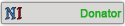
![[Image: VQdARZx.gif]](https://i.imgur.com/VQdARZx.gif)
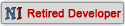

![[+] [+]](/images/collapse_collapsed.png) Spoiler
Spoiler